A Few Tricks To Help Your Laptop Last Longer
- 20 Sep 2016 8:10 AM

Notebook makers are as keen on extending battery life as they are on improving performance. Given that device sizes are constantly shrinking while the technology of power storage has been mostly stalling in the last few years, it would be idealistic to expect a breakthrough. There are, however, portable computers that may survive 16-17 hours with one single charge.
It should also be noted that cell capacity will deteriorate over time, so if you don't want to be constantly hunting for wall outlets to plug in your device after just one or two years, you should follow some ground rules. Here are some tips on how to extend battery life not just on the short run, but also with an eye on long-term battery health.
Let's start with a few solutions for squeezing out some extra minutes of a battery on the brink of death.
First and foremost, turn on the energy-saving mode. This will prompt your notebook to automatically shut down some non-essential functions, such as a dedicated video card – why would you have it drain battery power when you're using a word processor which will happily run on an integrated graphic chip? This mode will also cut back on the energy used by certain parts: for example, it will reduce screen brightness, which may save you precious minutes.
The easiest way to minimize consumption is to power off anything you're not using. Unplug unnecessary peripherals (such as a mouse or an external HDD) and switch off out-of-use energy hogs (Wi-Fi, Bluetooth or an optical drive). Before powering anything off, though, make sure you don't need them for your work – it is quite silly to kill the HDD with the operating system on it, say. Hardware like these can be shut down through the Device Manager.
One of the greatest consumers is evidently the display. Most notebooks will come with a dedicated button to adjust brightness: dimming the screen will conserve plenty of charge. Having the desktop image rendered in Full HD when working on a .txt file may also be a luxury: feel free to reduce the resolution and thus give the GPU a rest. An increasingly common feature in laptops, a backlit keyboard also robs your device of valuable resources, so turning it off might be a wise choice.
Of course, besides hardware, the workload of running applications and processes also drains the battery. The simple solution, again, is to kill unnecessary services. Make a sweep of the tray, keeping an eye out for hidden icons accessible through the tiny arrow beside the clock, and shut off all the programs you're not using.
Then, open the Task Manager (Ctrl + Shift + Esc or Ctrl + Alt + Del) and make sure you have closed everything. Next, switch to the Processes tab to find information on background threads. While some of these are, no doubt, essential for the computer, others (including various media players and cloud services such as Google Drive or Dropbox) are optional and worth suspending.
Optimally, you should avoid last-minute scampering to save some juice and constantly keep an eye on the applications you're running. Multitasking is all the craze, but are you sure you need all those 17 tabs open in your browser while you're editing a single .txt? Why are you streaming playlists through Wi-Fi when you could be playing an album from your music folder? And when your notebook is on its last legs, don't even think of launching image or video editors.
So far, we've been dealing with solutions for squeezing out the most juice of your battery in one single use. Another issue worth looking into is how to preserve battery health so that you can stay unplugged as long as possible for years to come.
Forget what you were taught around the millennium, that you should let your battery run completely dry. Lithium-based batteries can only survive a certain number of charging cycles, and their capacity will slightly drop each time, so you should evidently aim for running as few cycles as possible. Batteries are most comfortable between a 40 and 80% charge, so that's the zone you should be shooting for.
Keep your system tidy. Accessing data consumes energy, and scrambled files are harder to find – not just for you but for your OS as well. Neatly arranged bits make the system's job easier, which makes it a good idea to defrag your HDD from time to time. Defragmentation is the virtual version of arranging your bookshelves – with the added value that a program will take care of it for you. But be careful: never try to defrag an SSD, because it will reduce the life of the hardware.
Your laptop doesn't have SSD yet? Time to make the switch. These data carriers are not only faster and sturdier than an HDD, but also consume significantly less energy due to their lack of moving parts.
Keep your computer clean. If dust gathers between the components, they will overheat, prompting the fans to work harder. Heat is bad for the battery anyway, so try to use your notebook on a hard surface instead of a blanket on your lap.
When all else fails, you may choose to buy a spare battery, which you can just snap in place when you're in a crunch, and carry on working where you left off.
More: Notebookspecialista.hu
Address: 1132 Budapest, Váci út 20-26.
Telephone: 061-445-1500


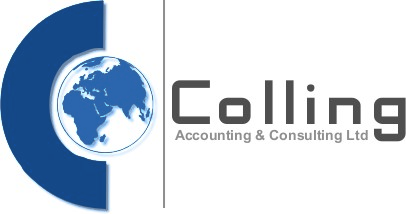




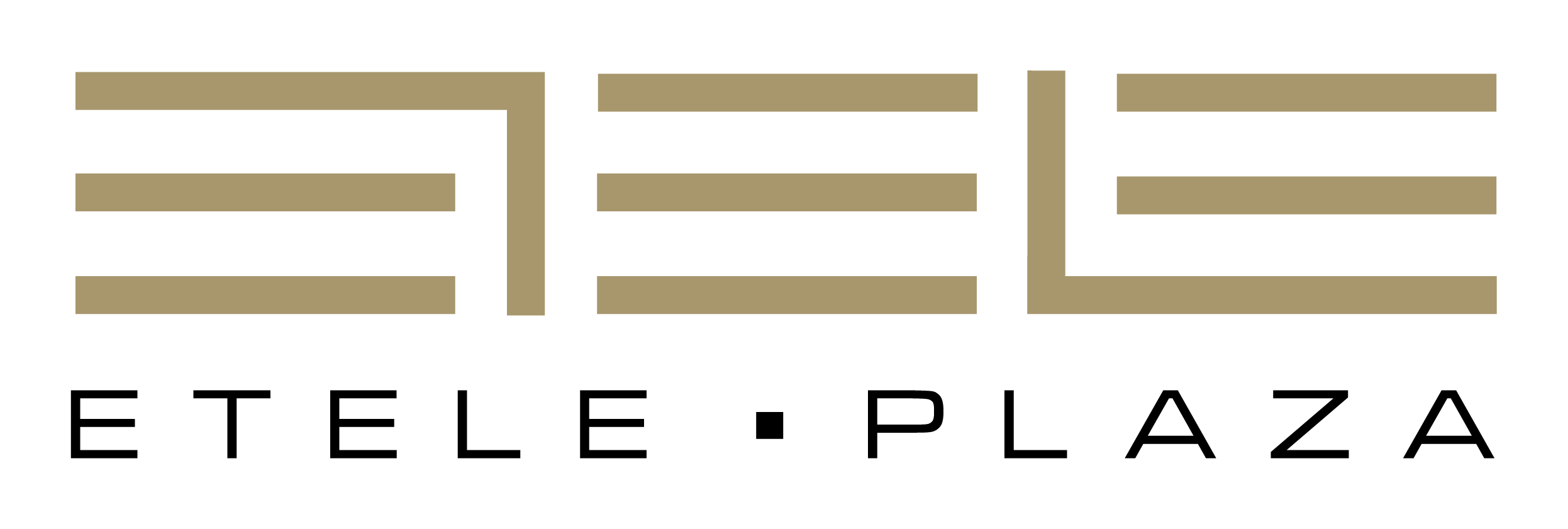
















LATEST NEWS IN specials