Backing Up: Why You Should Be Doing It
- 19 Dec 2016 7:00 AM

There are even less extreme scenarios to lose everything: knocking the notebook against a hard surface or just spilling the morning coffee onto the keyboard may be enough to fry the hard drive and make all your data irretrievable.
And then it's usually too late to start to think: what have you lost? The video of your kid's first birthday? Pictures from last year's vacation? Contracts, half-filled-in tax statements, academic papers, or the book you've been working on for the last one and a half year?
Should you be saving every single file?
Not everything, but the important ones. Personal preferences may differ, but you might not want to back up the entire Madonna discography and The Lord of the Rings director's cut in 4k resolution from month to month, as you'll be able to download those again if necessary.
But you may want to make a save of your family photos, university materials, official documents, a list of your browser extensions, passwords and bookmarks (although most of these are stored in your account now), and an inventory and the configuration files of the programs you've installed.
If you're not organizing your files into folders by default, it will certainly take much longer to sort through the necessary data. On the other hand, if regular backups push you to keep your computer neat and tidy, it is something you will benefit from on the long run.
Where to save?
In the good old times, people used to burn everything on CDs or DVDs, which they could simply pop in their PCs if something came up. But those times are over; for one thing, many notebooks today come without an optical drive. You're much better off with a USB flash drive: it's smaller, provides more storage space, and you can copy data on it whenever you wish. Again, remember that keeping things organized will make your life easier: naming your file thesis.doc is less efficient than naming it thesis_draft_2016-11-23.doc, and backing up makes much less sense if you can never find the document you're looking for.
If you prefer to access your files anytime anywhere on any platform (provided you have Internet connection), you may want to opt for cloud-based storage. This will solve the problem of leaving your USB drive at home (or the lack of a USB port on your colleague's MacBook), and your data will be less likely to become corrupted. What's more, you will have password protection by default, meaning that no one but you can access your account.
Of course, if you wish to back up larger files, collections, or an entire system (you can do that, too), you can also go for an external hard drive or SSD.
Hopefully, it goes without saying why you should never store the backup files on the same computer where you keep the originals. But you may also want to save personal and work files on separate USB drives to avoid sensitive data falling into the wrong hands. Make sure you keep the backup device physically separated (and far away) from your notebook: if the flash drive was also in the laptop bag you've left on the train, all your efforts have been in vain.
How often should you save?
As often as possible. Of course, an unchanged file (such as an image) doesn't need daily re-saving, unlike your thesis (although for many of us, that one will remain just as unchanged for months), which you might want to back up several times a day. If you never used to do this, there's a good chance you'll forget about it in the future, so you'd better set up a routine. Choosing Sunday as the day when you make a save of every file you've tweaked during the past week could be a good starting point.
If you'd rather avoid the chore of regular backups, you can get a program to do it for you. Calibrating it for the first time may be time-consuming, but afterwards it will do its job automatically based on the parameters you've set, saving you tons of time, energy, and precious storage space.
When the backup is done, there's just one thing left: making sure that the originals can be restored from it. Useless, corrupted files hardly qualify as a safety net. If you've already taken the time to make the save, it's just an extra second to find out whether your backup actually works. Otherwise, if you lose your data, you'll be even more bummed than if you hadn't backed up in the first place.
More: notebookspecialista.hu










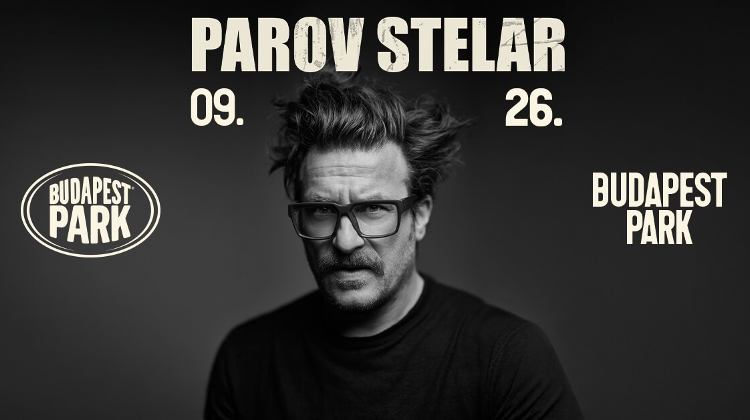











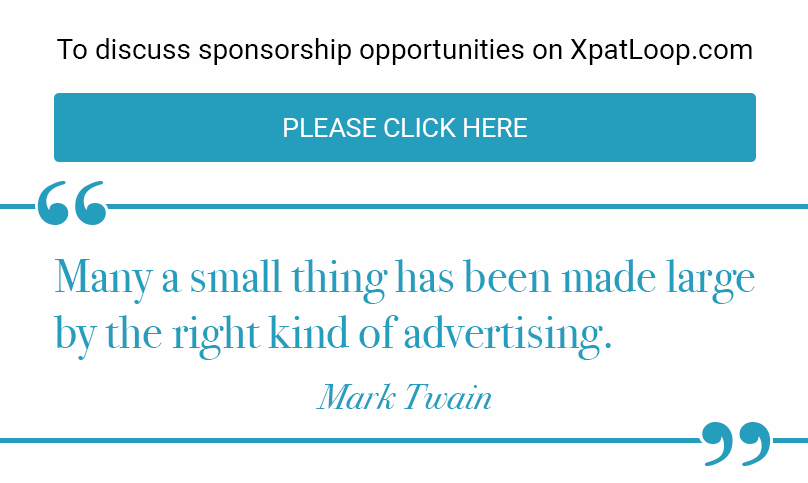
LATEST NEWS IN tech